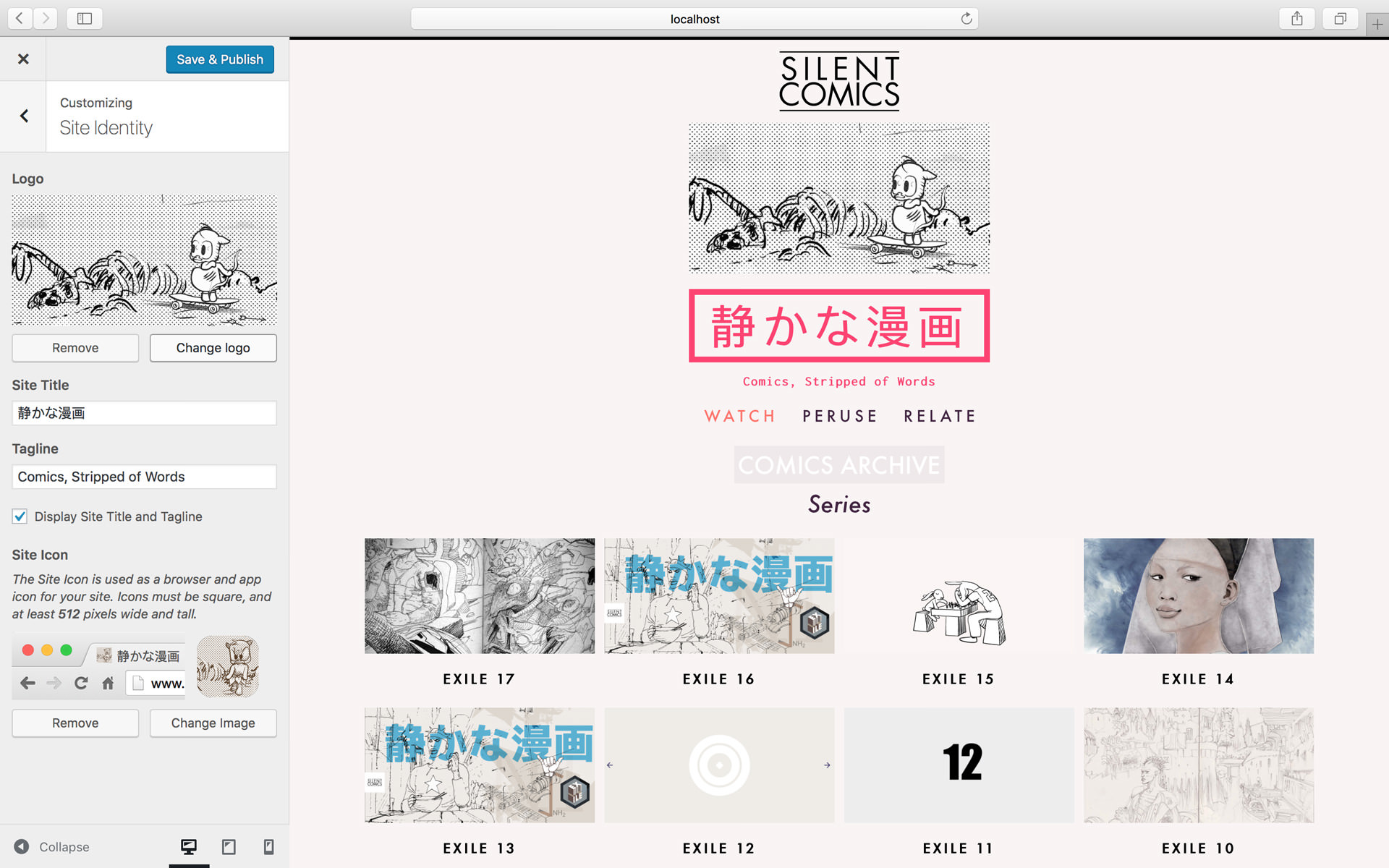Gumroad overlay post
You’ll find Gumroad integration snippets in _includes.
There are two ways to post a Gumroad product on your site: embed or overlay.
On this post we will look how to use the overlay method.
Gumroad Overlay
This snippet: https://gum.co/strip
{% include gumroad-overlay.html id="strip" %}
will output this:
If you click on this button, you’ll get an overlay of the product page on your post page.
Now, this would be a lot nicer if we had an actual product image linking to Gumroad overlay, right? Let’s write this above our include liquid snippet:
<a href="https://gum.co/strip" class=""><img class="" src="{{site.baseurl}}/images/customise-dashboard-strip-theme.jpg"></a>
Note that you can add class to style your html and image according to your site styling and layout.
It now looks much better:
Clicking on this image will prompt the Gumroad overlay on your page.
The overlay method is nice because it lets users buy securely from Gumroad without leaving your site.
Related files:
gumroad-overlay.htmlin_includes
You could tweak this to include the Gumroad ID in your post front-matter.